Professional Operating System Installations
Upgrades, Recovery and Repair
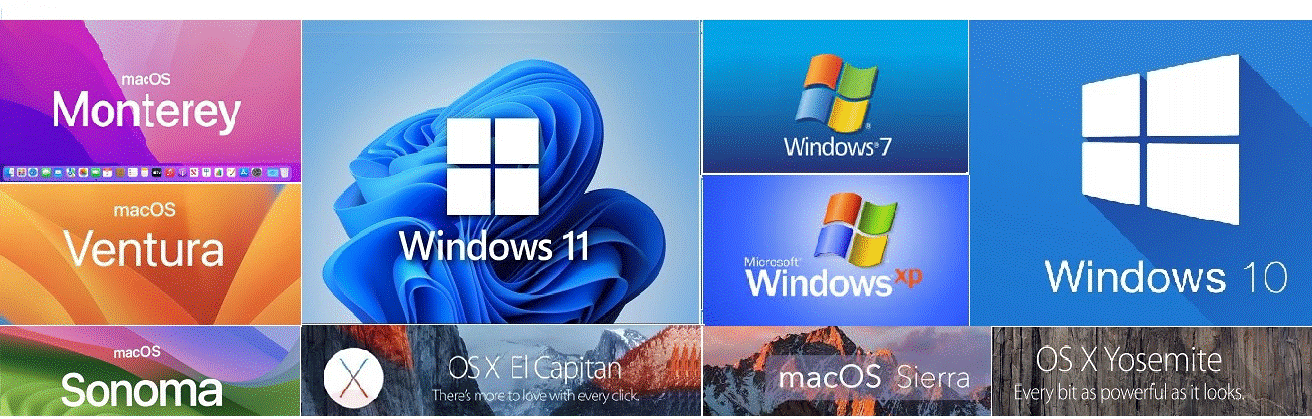
- Windows 12
- Windows 11
- Windows 10
- Windows 8
- Windows 7 / Windows Vista
- Windows XP / Windows 98
- Sequoia OS X 15.0.1
- Sonoma OS X 14.0.1
- Ventura OS X 13.0.1
- Monterey 12.6.1
- Big Sur OS X 11.6.1
- Catalina OS X 10.15.7
- Mojave OS X 10.14.6
- High Sierra OS X 10.13.6
- Sierra 10.12.6
- El Capitan OS X 10.11.6
- Yosemite OS X 10.10.5
- OSX Mavericks 10.9.5
- OSX Lion 10.7.5
- OSX Snow Leopard 10.6.8
- Leopard 10.5.8
- OSX Tiger 10.5
- Cheetah 10.0
We perform complete operating system installations and upgrades and also standard software package installations on desktop computers, laptops and servers. We also can transfer data from your old computer system to a new operating system installation once completed and depending on the situation, We may also be able to transfer certain applications from your old computer to the new loaded desktop computer or laptop without the need for your original application installation media. We suggest clean operating installs on most equipment to keep from migrating any possible underlying problems that you may have had with your original operating system installation.
IF YOU PLAN on performing the upgrade yourself, Before begining the installation of the operating system process, You will need back up all of your personal data files. This should include your documents, music and photos, Microsoft Outlook e-mail files, web browser favorites, desktop short-cuts, etc. Once the backup of all of the needed data has been completed and verified, you then can perform the operating system installation procedure. Depending on the hardware specifications of the computer, the operating system being installed and other factors, the installation usually takes an hour or less. Afterwards, you reinstall the hardware drivers, the applications and finally the original user data that was saved from the original installation, which takes additional time. Once you have verified that all applications, needed files and short-cuts have been restored, then the job is complete.
Repair Microsoft Windows OS Without Data Loss
Repairing a Windows installation without losing data is possible through several methods. One of the most effective approaches is using the "Startup Repair" tool, which can fix common issues preventing Windows from booting properly. To access this, restart your PC and press the F8 key (or the equivalent, depending on your system) during startup to enter the Advanced Boot Options. From there, choose Repair Your Computer and then select Startup Repair.
Another method is to perform an in-place upgrade (also known as a repair install), which involves using the Windows Installation Media (USB or DVD). This process installs a fresh copy of Windows over your existing installation while preserving your files, settings, and installed programs. To do this, run the setup from the installation media, choose Upgrade, and follow the on-screen instructions. This method is ideal for fixing system files or resolving stability issues without the need to format or reinstall Windows, ensuring no data loss.
Always make sure to back up important data before proceeding with any repair process, just as a precaution.
Upgrade Your Old Windows Operating System to a Newer Version
Upgrading an old computer to Windows 11 or 12 involves several key steps to ensure compatibility and a smooth transition. First, verify if your system meets the minimum requirements for Windows 11 or 12, such as a compatible 64-bit processor, 4GB of RAM, 64GB of storage, and TPM 2.0 support. You can use the PC Health Check tool from Microsoft to check compatibility. If your PC meets the requirements, the next step is to back up your important files to avoid data loss.
You can then proceed with the upgrade by either using Windows Update (if available) or downloading the Windows Installation Assistant from Microsoft’s website. If you prefer a clean installation, you can create a bootable USB drive with the Windows Media Creation Tool and perform a fresh installation. During the upgrade, the system will retain your files and apps (unless you choose a clean install), but it's always wise to back up your data beforehand. Follow the on-screen prompts, and once the installation is complete, you’ll be able to enjoy the features and improved performance of Windows 11 or 12 on your older computer.
How to Get a Newer Version of Windows
To get a newer version of Windows, such as Windows 11 or 12, you have several options depending on your current version. First, check if your device is eligible for an upgrade by reviewing the system requirements for the newer version, including hardware specs like TPM 2.0, Secure Boot, and a compatible processor. If your PC is eligible, the easiest way to upgrade is through Windows Update. Go to Settings > Update & Security > Windows Update and click on Check for updates. If an upgrade to a newer version is available, it will be listed, and you can follow the on-screen prompts to install it.
If you don’t see the update, you can use the Windows Installation Assistant from Microsoft’s official website to manually initiate the upgrade. Alternatively, you can use the Media Creation Tool to create a bootable USB drive and perform a clean installation of the latest Windows version. In some cases, if you're running an older version of Windows, you might need to purchase a new license for the newer version. Always make sure to back up your data before upgrading to avoid losing any important files during the process.
LOOKING for a technician to performed the windows installation upgrade or repair?
We can Upgrade and Install Windows on Older Computers
At Complete Computer Repair, we understand that technology evolves rapidly, and sometimes older computers can feel left behind. However, our team of skilled technicians is equipped with the expertise to help you get the most out of your existing hardware, even if your computer has lower specifications or is not officially compatible with the latest versions of Windows.
We specialize in upgrading and installing Windows 11 (and earlier versions like Windows 10) on computers that might not meet the typical system requirements. Even if your computer only has 2GB of RAM or a small 30GB hard drive, we can optimize the system for better performance and efficiency, ensuring that you can run a modern operating system without sacrificing speed or functionality.
Install Windows 11 on Even the Oldest PCs
Our process begins by assessing the hardware, tweaking settings, and sometimes performing lightweight modifications to allow even older computers from 1999 to run Windows 11 or 12. By using customized configurations, we can bypass certain hardware limitations, optimize performance, and install a more modern operating system that benefits from increased security and improved features. This approach ensures that older PCs can continue to be used for daily tasks, web browsing, and office work, without the need to purchase a brand-new device.
Why Choose Complete Computer Repair?
For both home and business owners, this service is a cost-effective way to extend the lifespan of your old machines, making them more capable and secure. Whether it’s for Windows upgrades, system optimization, or general repairs, we ensure that your outdated hardware is optimized to run as efficiently as possible.
No matter the age or specifications of your computer, Complete Computer Repair is committed to providing affordable, professional onsite computer repair and upgrade services, helping you breathe new life into older devices. Even with minimal RAM or limited storage, we’ll ensure your system is ready to run the latest software, so you don’t miss out on critical updates or features.
Contact Complete Computer Repair Today
Contact Complete Computer Repair today for expert onsite Windows installation and upgrades, and let us help you make the most of your existing technology—whether it's for your home, office, or business.